Read More!
Showing posts with label internet world. Show all posts
Showing posts with label internet world. Show all posts
Sunday, July 10, 2011
Configure IDM With New Version Mozilla Firefox (4,5)
1. Please make sure that you have installed the latest version of IDM by using Help->Quick Update menu item. Please use "Help->Quick Update" IDM main menu item to get the latest version of IDM. 
Read More!
Read More!
Saturday, July 02, 2011
XML to Tree Node
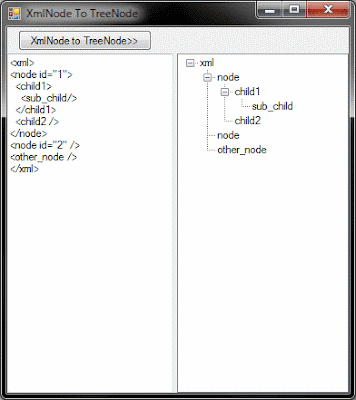 |
| XML to Tree Node Screen Shot |
Read More!
Monday, June 20, 2011
Blogger XML Guide
Layouts Data Tags
As mentioned in the Widget Tags for Layouts article, there are many different tags you can use to include specific pieces of data in your template. They will all be formatted as
This is a master list of all such available data. It is divided into sections by page element, because different types of widgets use different data.
Read More!
Sunday, May 02, 2010
Creating own firefox theme
Using add-ons extensions personas 1.5.3 or other versions, which you can download it at https: / / addons.mozilla.org/firefox/downloads/latest/10900? src = external-getpersonas or clay on his Web site at www.getpersonas. com .
Create a header image for your firefox browser, should 3000X200px size (width 3000px 200px height), format jpg image / png
Read More!
Oops, before downloading, make sure when you open the link above with modzilla firefox browser.
Terms of skill (recommended)
1. Can operate a computer (must)
2. Knowing the image format jpg / png and pixel size
3. Can operate the programs image editor (photoshop, corel, etc. ..)
2. Knowing the image format jpg / png and pixel size
3. Can operate the programs image editor (photoshop, corel, etc. ..)
If your condition has not yet mastered all, hence my suggestion better to use the picture-me theme personas so you can download at https: / / www.getpersonas.com / en-US / gallery
Step 1 of 3 MAKE DRAWINGS Header
Create a header image for your firefox browser, should 3000X200px size (width 3000px 200px height), format jpg image / png
Examples determine with photoshop:
Open the Photoshop program, then Select the menu "File" >> "new", and set as follows:
Create your image, then "save as .."
Image size must be less than 300kb, and less than a 3000X200 pixel image
Step 2 of 3 MAKE DRAWINGS FOOTER
To footer image size images 3000X100px.create your footer image then save as ..
Taraaa.. drawing is finished, now apply Its picture to firefox
Step 3 from 3 APPLYING THEME TO FIREFOX
Open your firefox program, look at the bottom left corner, if no icon is red, yellowish then restart firefox before you, so add-ons can be loaded. If you have, click the icon and then follow the steps below:
How to apply the theme you made, click the icon in the lower left corner, look at the list, if you do STEP 2 right above you must have the name of the theme will appear there, then select "apply"
Reference: www.getpersonas.com
Read More!
Subscribe to:
Posts (Atom)



