"Could not read from the source"
When you will encode your premiere project squence with Adobe Media Encoder but you have failed?? and get some message like this:
Yes, I hate it..
You know what's wrong? what is the reason? this is the reason:
"You removed an earlier version of Adobe Premiere Pro or Adobe Creative Suite on the same computer."
IT CAN BE FIXED, AND YOU CAN RENDER YOU ADOBE PREMIERE PROJECT WITH YOUR ADOBE MEDIA ENCODER.
I Found 2 solution from the adobe.com site. read it (Its Works):
[x] Solution 1: Create a shortcut to the Premiere Pro executable file, rename the shortcut to Premiere, and move the shortcut to C:\Program Files\Common Files\Adobe\dynamiclink.
Open a second Windows Explorer window, and navigate to C:\Program Files\Common Files\Adobe\dynamiclink.
[x] Solution 2: Remove and reinstall all Premiere Pro CS4 components or all Adobe Creative Suite 4 components.
When you will encode your premiere project squence with Adobe Media Encoder but you have failed?? and get some message like this:
-----------------------------------------------------------------------------
Could not read from the source. Please check if it has moved or been deleted.
-----------------------------------------------------------------------------You know what's wrong? what is the reason? this is the reason:
"You removed an earlier version of Adobe Premiere Pro or Adobe Creative Suite on the same computer."
IT CAN BE FIXED, AND YOU CAN RENDER YOU ADOBE PREMIERE PROJECT WITH YOUR ADOBE MEDIA ENCODER.
I Found 2 solution from the adobe.com site. read it (Its Works):
[x] Solution 1: Create a shortcut to the Premiere Pro executable file, rename the shortcut to Premiere, and move the shortcut to C:\Program Files\Common Files\Adobe\dynamiclink.
- Close all Adobe applications.
- In Windows Explorer, navigate to C:\Program Files\Adobe\Adobe Premiere Pro CS4. (If you installed Premiere Pro CS4 in a location other than the default of C:\Program Files\Adobe, then navigate to your custom installation location.)
- Right-click on Adobe Premiere Pro.exe (which might appear without the .exe extension) and choose Create Shortcut.
- Rename the newly created shortcut to just Premiere.
Open a second Windows Explorer window, and navigate to C:\Program Files\Common Files\Adobe\dynamiclink.
- Move the Premiere shortcut that you created into the dynamiclink folder.
[x] Solution 2: Remove and reinstall all Premiere Pro CS4 components or all Adobe Creative Suite 4 components.
- Do one of the following:
- Windows XP: Choose Start > Control Panel > Add or Remove Programs.
- Windows Vista: Choose Start > Control Panel > Programs and Features.
- In the list of installed programs, select Adobe Premiere Pro CS4, Adobe Creative Suite 4 Production Premium, or Adobe Creative Suite 4 Master Collection.
- Click Change/Remove (Windows XP) or Uninstall (Windows Vista).
- Follow the on-screen instructions to remove all components of Premiere Pro CS4 (including Adobe Encore CS4 and Adobe OnLocation CS4) or to remove all components of your edition of Adobe Creative Suite 4.
- Re-install your Adobe software.
Based from: http://kb2.adobe.com/cps/407/kb407106.html
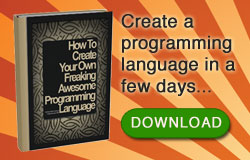















0 comments:
Post a Comment