In the form1 code, click on event and choose TextBox1
Select event (Mouse Move)
And you will get Code like this:
Now, Add the drag code:
If e.Button = Windows.Forms.MouseButtons.Left Then
TextBox1.DoDragDrop(TextBox1.Text, DragDropEffects.Copy)
End If
DoDragDrop is to send the TextBox1 text to another TextBox on other window where can accept Text Drag Drop, You can try it by dragging text in your TextBox to a browser, You Can't try it to a Notepad windows, because it can't accept.
By default, your TextBoxe is can't accept the dragdrop method, follow this to make a TextBox can accept the dragdrop method.
First, Set Allow Drop To TRUE
Add this code to the Form1 code:
Private Sub TextBox1_DragDrop(ByVal sender As Object, ByVal e As System.Windows.Forms.DragEventArgs) Handles TextBox1.DragDrop
TextBox1.Text = e.Data.GetData(System.Windows.Forms.DataFormats.StringFormat)
End Sub
Private Sub TextBox1_DragEnter(ByVal sender As Object, ByVal e As System.Windows.Forms.DragEventArgs) Handles TextBox1.DragEnter
e.Effect = DragDropEffects.Copy
End Sub
Finally, Your form code should be like this:
ublic Class Form1
Private Sub Form1_Load(ByVal sender As System.Object, ByVal e As System.EventArgs) Handles MyBase.Load
End Sub
Private Sub TextBox1_DragDrop(ByVal sender As Object, ByVal e As System.Windows.Forms.DragEventArgs) Handles TextBox1.DragDrop
TextBox1.Text = e.Data.GetData(System.Windows.Forms.DataFormats.StringFormat)
End Sub
Private Sub TextBox1_DragEnter(ByVal sender As Object, ByVal e As System.Windows.Forms.DragEventArgs) Handles TextBox1.DragEnter
e.Effect = DragDropEffects.Copy
End Sub
Private Sub TextBox1_MouseMove(ByVal sender As Object, ByVal e As System.Windows.Forms.MouseEventArgs) Handles TextBox1.MouseMove
If e.Button = Windows.Forms.MouseButtons.Left Then
TextBox1.DoDragDrop(TextBox1.Text, DragDropEffects.Copy)
End If
End Sub
End Class
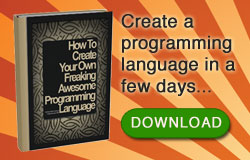











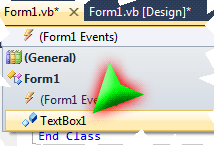


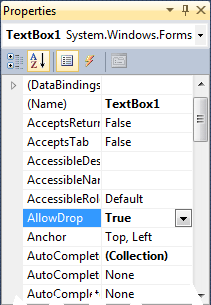




3 comments:
Thanks for linking this up....Love your blog.. I have bookmarked it so that I can come back & read more..
Thanks again, I'm happy to have visitors like you. If you have an opinion, I am willing to accept it.
It was very useful for me. Keep sharing such ideas in the future as well. This was actually what I was looking for, and I am glad to came here! Thanks for sharing the such information with us.
Post a Comment